Once the molecule file is fully
loaded, the image at right will become live. At that time the
"activate 3-D" icon ![]() will disappear.
will disappear.
Viewing and Animating Vibrations
Jmol understands a number of output file formats that include
information about molecular vibrations including Spartan output
and GAMESS .log files. The display at right is from the
file CO2-DZV-hess.log.
To follow along you can use the applet at right or download
the file and open it in a copy of the Jmol application.The button below will return you to the initial view of the file when it is loaded.
When Jmol loads a file it stores the information about each vibrational mode in a separate "frame" Within the application you can see which frame and the frequency of the vibrational mode in the information box at the lower left of the image (see below).
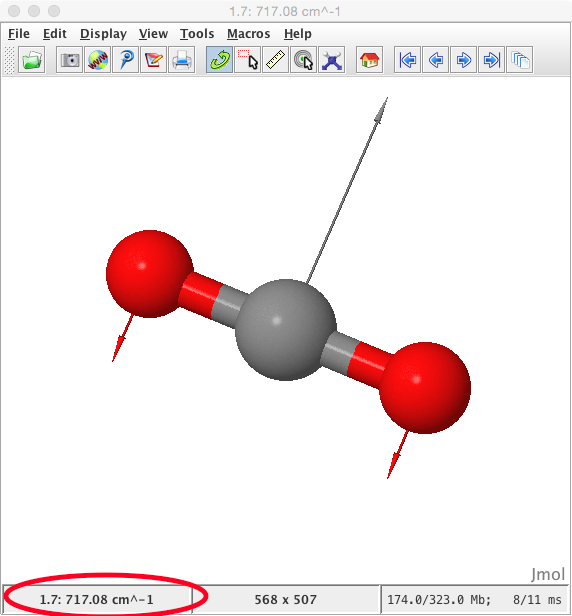
TO ANIMATE VIBRATIONS turn them on using either the "tools" menu in the application or the right-click menu in either the application or the applet at right.
A WARNING: some pieces of software generate information that Jmol interprets as vibrations for translational and rotational degrees of freedom. For example GAMESS generates results for all of these. Thus the first 5 (linear molecules) or first 6 (non-linear molecules) frames are not vibrations. For example with CO2 the first 5 are not vibrations. If you click the button below it will move to frame 3 and turn vibrations on. Note that this is A TRANSLATIONAL DOF not a vibration.
The first valid vibrational mode in CO2 is in frame 6. Navigate there by using the right click menu and selecting model 1.6. Notice that the vibrational energy in cm-1 is shown in the menu. If you have vibrations on your display should look like the one you get by clicking on the button below.
Selecting model 1.7 with vibrations on will generate the view you get by clicking on the button below.
Selecting model 1.8 with vibrations on will generate the view you get by clicking on the button below.
Selecting model 1.9 with vibrations on will generate the view you get by clicking on the button below.
You may look at any of these intermediate views again by clicking on the appropriate button.
Page skeleton
and JavaScript generated by export to web function using Jmol 14.2.9_2014.11.23
2014-11-23 16:45 on Feb 22, 2015.
This will be the viewer 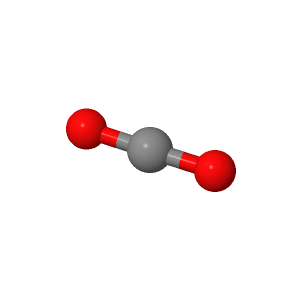
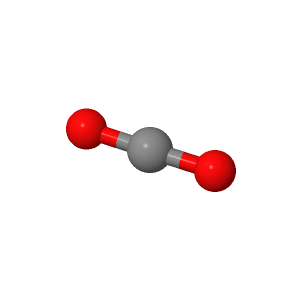
If your
browser/OS combination is Java capable, you will get snappier
performance if you use Java